Valheim Map Viewer
A downloadable tool for Windows, macOS, and Linux
This tool is still in a very early stage of development, if you experience any crashes or odd behavior please reach out to me so I can try to fix it!Eventually we will have a lot more filtering options, navigation tools, and descriptive icons for entities, but at the moment my focus is on identifying what all the entities are and figuring out things like terrain and biomes.
Features:
- View the explored areas of your Valheim worlds!
- See the portals you've placed!
- Find useful resources you may have overlooked like Blueberries, Raspberries, Oak Trees, and mineral deposits!
- Peek into crypts and make sure you didn't miss any loot!
- Find your tombstones so you never lose any precious equipment after a botched corpse run!
Roadmap:
Some things in this list may prove to be impossible, but from my initial reverse engineering efforts I think we should be able to do almost all of them!
Add biome information.DONE!- Add terrain heightmap information.
- Add structure layout information for crypts, caves, etc.
- Add filtering/entity groups for things like "crops", "minerals", "trees", etc.
- And add icons for the important resources like silver, copper, tin, iron, treasure chests, thistles, etc.
- Add headless mode so it can be used to generate static map images for things like dedicated servers.
- Add ability to view contents of chests.
- Add ability to move selected entities to different locations.
- Add ability to connect to a server and show live player positions on the map.
Tutorial:
- Download and install the application accordingly for your platform and open it up!
- Click the "Load World" button in the top left and select one of your world files!
- If you can't find them or are worried about messing anything up you can make copies or download backups from your Steam Cloud Storage, just navigate to Valheim and then download one of the .db files, they are named the same as the name you see in the game!
- The app should open up in the proper directory so you can see your files, but if not they are in C:\Users\<YOU>\AppData\LocalLow\IronGate\Valheim\worlds on Windows, and /home/<YOU>/.config/unity3d/IronGate/Valheim/worlds on Linux.
- Wait a moment for your world to load and draw in on the map and then you should see something like this:
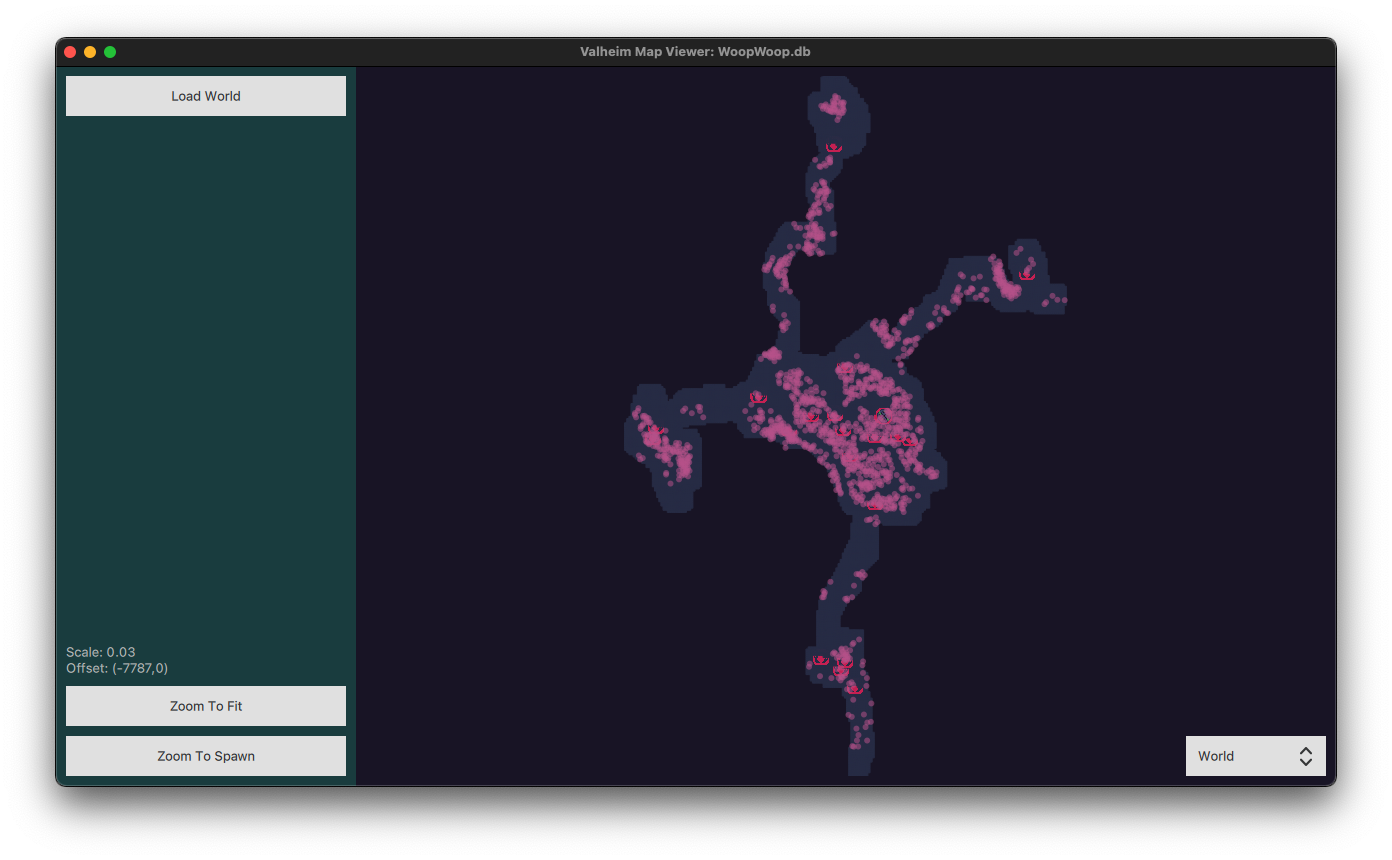
- That's the whole world! At least the parts my friends and I have explored on our server. Along the left are handy buttons to quickly snap you back to this overall view or to zoom you right in on the world spawn point / start temple.
- Drag to pan around the map and scroll lets you zoom in and out. You can see your current offset (in world units) and zoom level on the left hand side just above the buttons. On the right is a layer select to let you view the over-world or the contents of crypts, tombs, and caves.
- Click the zoom to spawn button and take a look at this:

- I've selected part of the structure just to the North East of the spawn point. On the left you can see a list of all the objects inside my selection. The selection is called out with a green square. You can see this is a stone building we've built. You probably noticed the icons as well, there is a special one for the world spawn, and also icons for your portals, let's take a closer look at those!
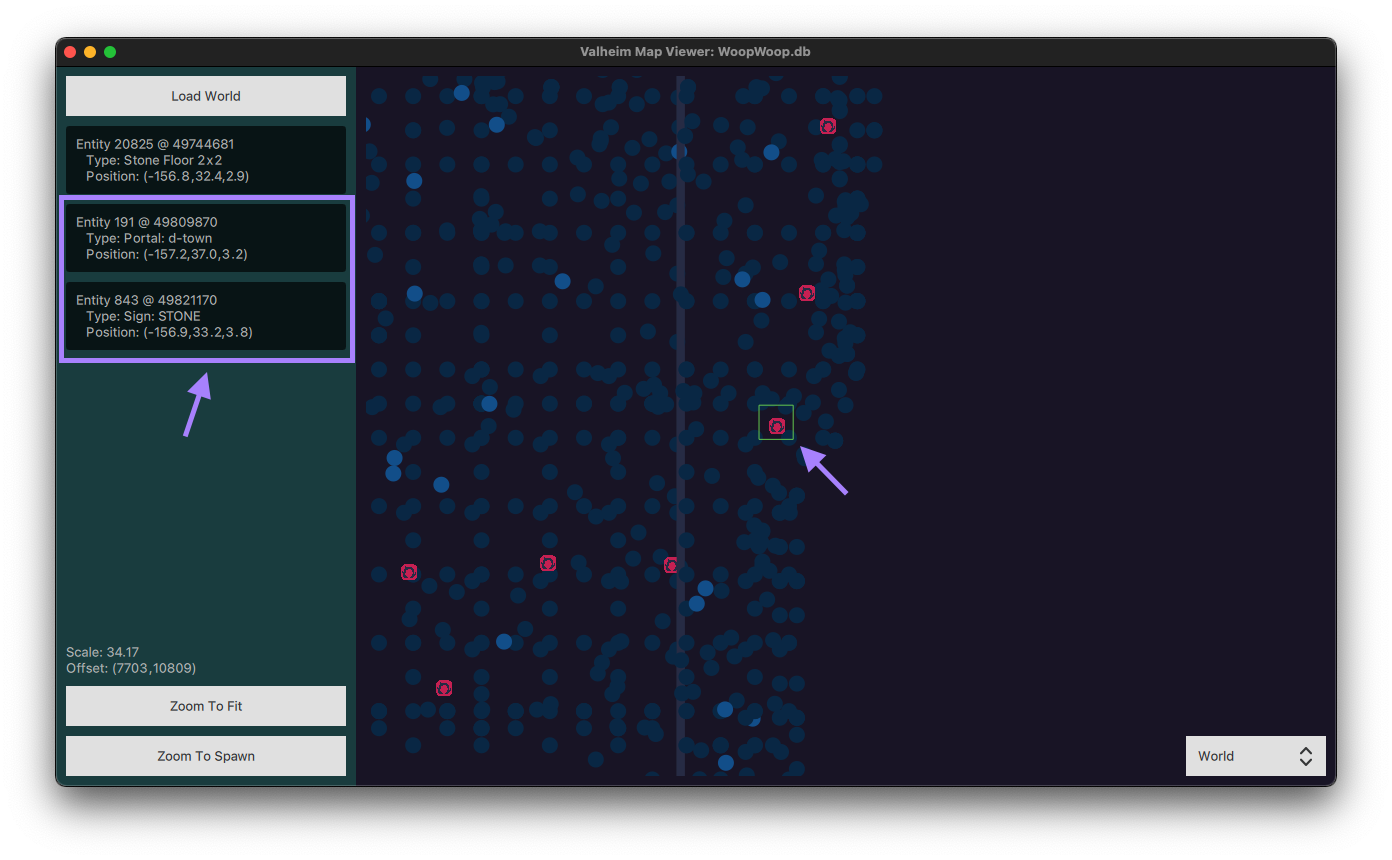
- You can see that the selection square get's smaller as I zoomed in, and it get's larger as you zoom out. I've clicked over the portal icon and you can see there are three objects there (some on lower floors). The portal has its name called out to help figure out where things are. This portal is called "d-town".
- We also got lucky and there is a sign here as well so you can see that the sign has the text "STONE".
- Next let's go find a crypt and take a look at that!
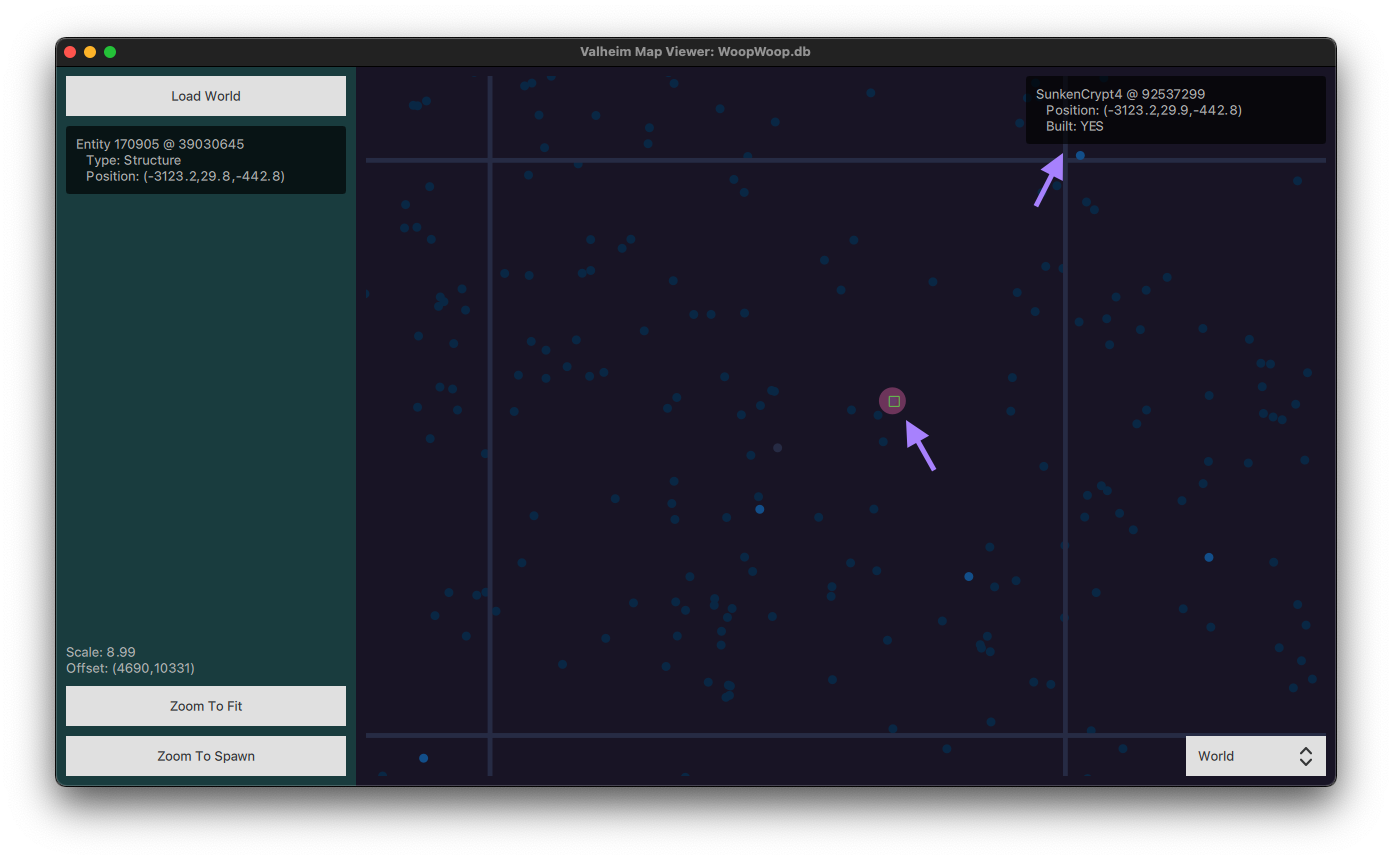
- Special structures like crypts, stone towers, boss altars, villages, etc. are called out with the larger red dots and by clicking on them you can see their info in the top right. This is a sunken crypt in a swamp. Let's switch to the crypt layer to see what's down there.
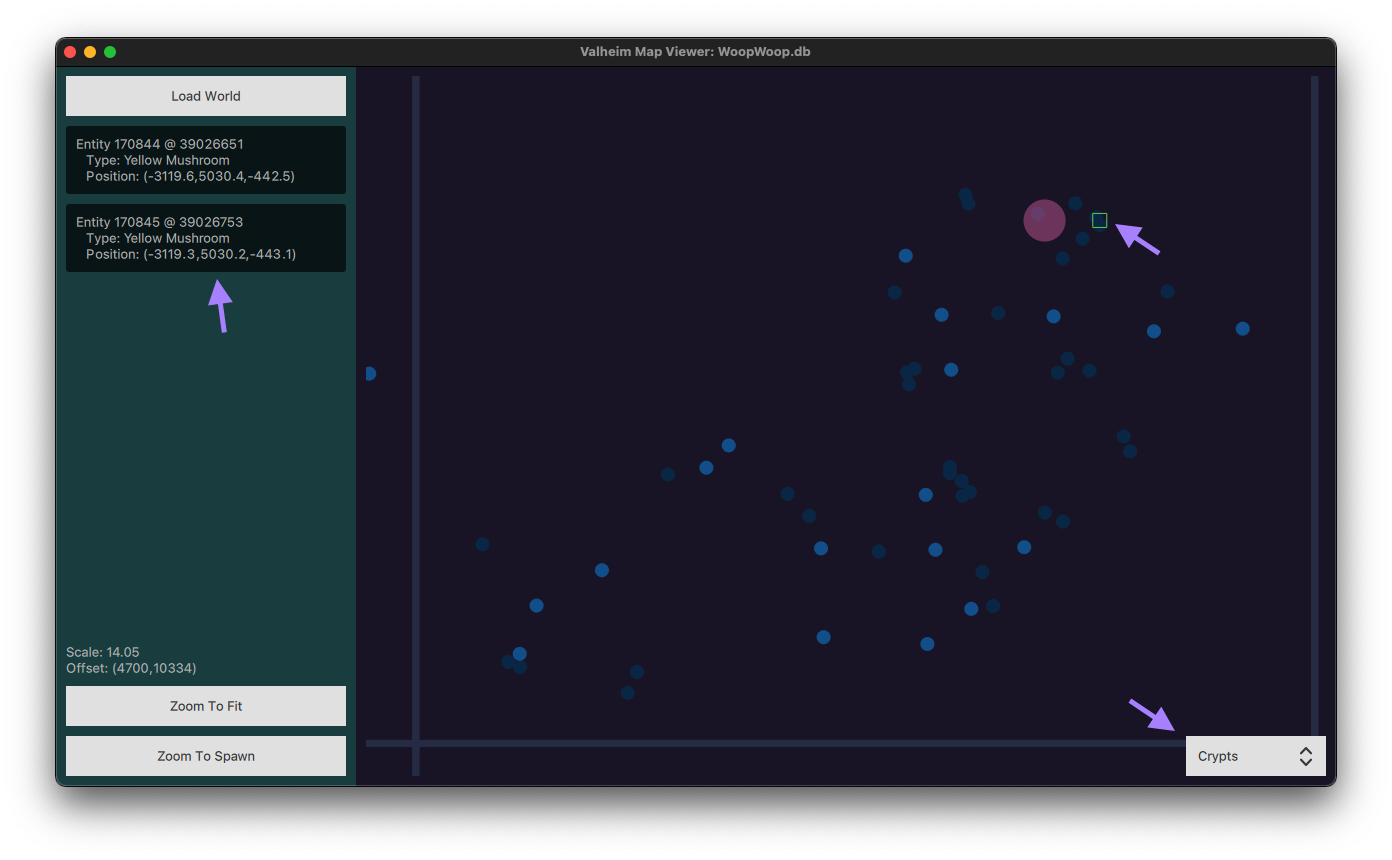
- Typical crypt! The entrances are always right on that red dot, though they can be rotated around any which way. But as usual, there are a couple of yellow mushrooms right inside the door. And you can see that the rest of the crypt stretches off to the South West.
- And that's about it for now, eventually I'll have biomes and crypt structures figured out so we can navigate around even better!
Notes:
Here is a detailed breakdown of what the entity display contains:
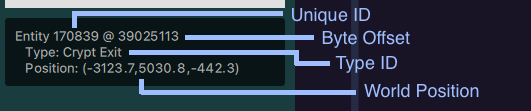
The unique ID and Byte Offset are mostly useful for me to develop more features, but the Type and Position are good to use, especially with the "pos" console command in game!
And here is the same for structures:

You can click on the Unique ID, Byte Offset, and Type to copy the raw values to your clipboard, again, mostly useful from a development point of view, but maybe you want to try and copy some type id's to help identify stuff, and that would be awesome!
Open Source:
Finally, this project is open source, I don't know if I will accept PR's, at least not initially since I'd like to feel free to refactor things drastically if I need to, but feel free to submit issues, and take a look on gitlab if you're interested!
| Status | In development |
| Category | Tool |
| Platforms | Windows, macOS, Linux |
| Author | chipolux |
| Tags | map-viewer, valheim |
| Average session | A few minutes |
| Languages | English |
| Inputs | Keyboard, Mouse |
Download
Click download now to get access to the following files:
Development log
- BIOMES!May 22, 2021
- Rotation and Linux Build!Apr 27, 2021
- Icons Update!Apr 25, 2021
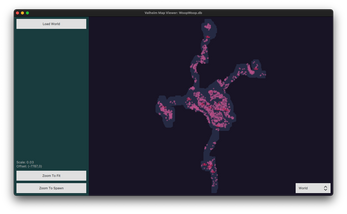


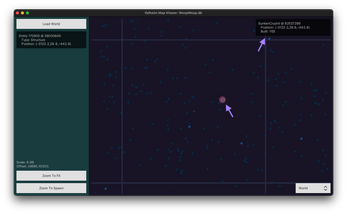
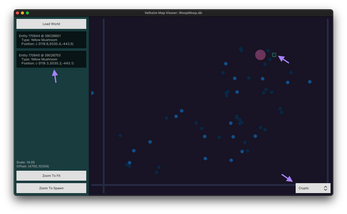
Comments
Log in with itch.io to leave a comment.
Amazing! Thanks for sharing this in an Open Source fashion!